Process of taking test and quiz
Tips for taking the test - There are some tips to avoid possible problems during the test. Please read well.
-
Use the web browsers supported by PandA such as the latest version of Google Chrome, Firefox, Microsoft Edge.
※Do not use Internet Explorer as it may cause ploblems. - Make sure you don't open multiple windows or tabs during the test and that you have a trusted internet environment.
- Do not use the browser's back / forward buttons.
-
For time-limited tests, once you start the test, the countdown will not stop.
The countdown does not stop if you lose your internet connection, your browser crashes, or you close your browser. - Do not click "BEGIN ASSIGNMENT(テストを続けてください)" and "SUBMIT FOR GRADING(採点のために提出)" more than once.
Move to "Tests & Quizzes(テスト・クイズ)" page
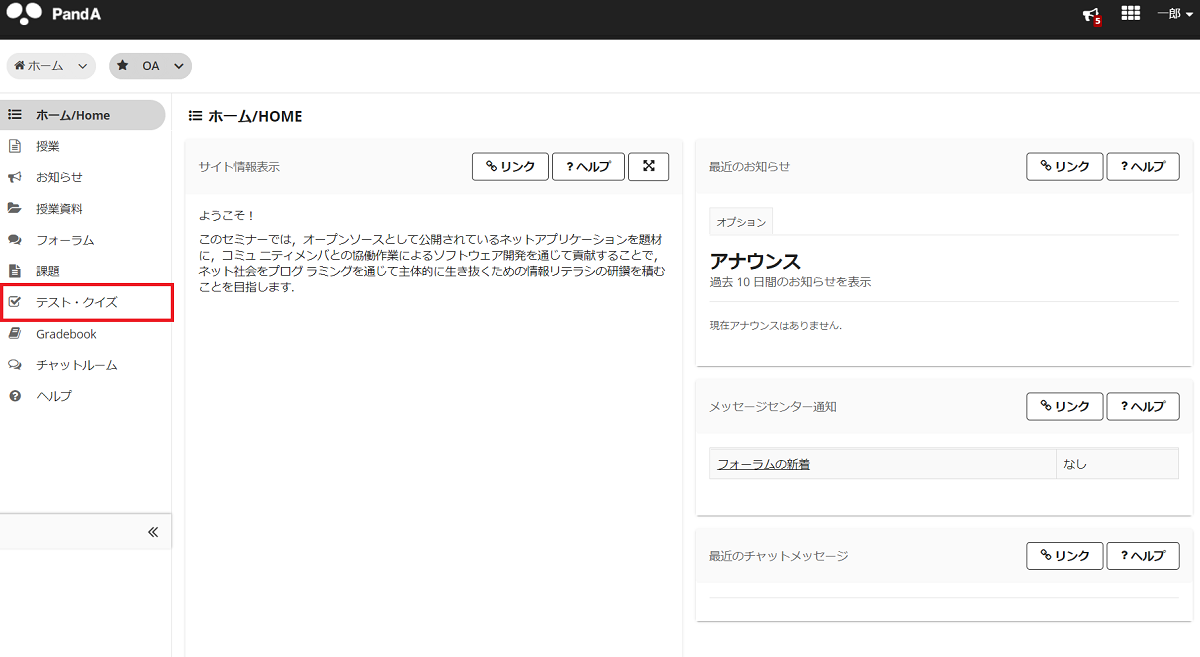
Click "Tests & Quizzes(テスト・クイズ)" in the left menu bar of each couse site.
Select the test you want to take
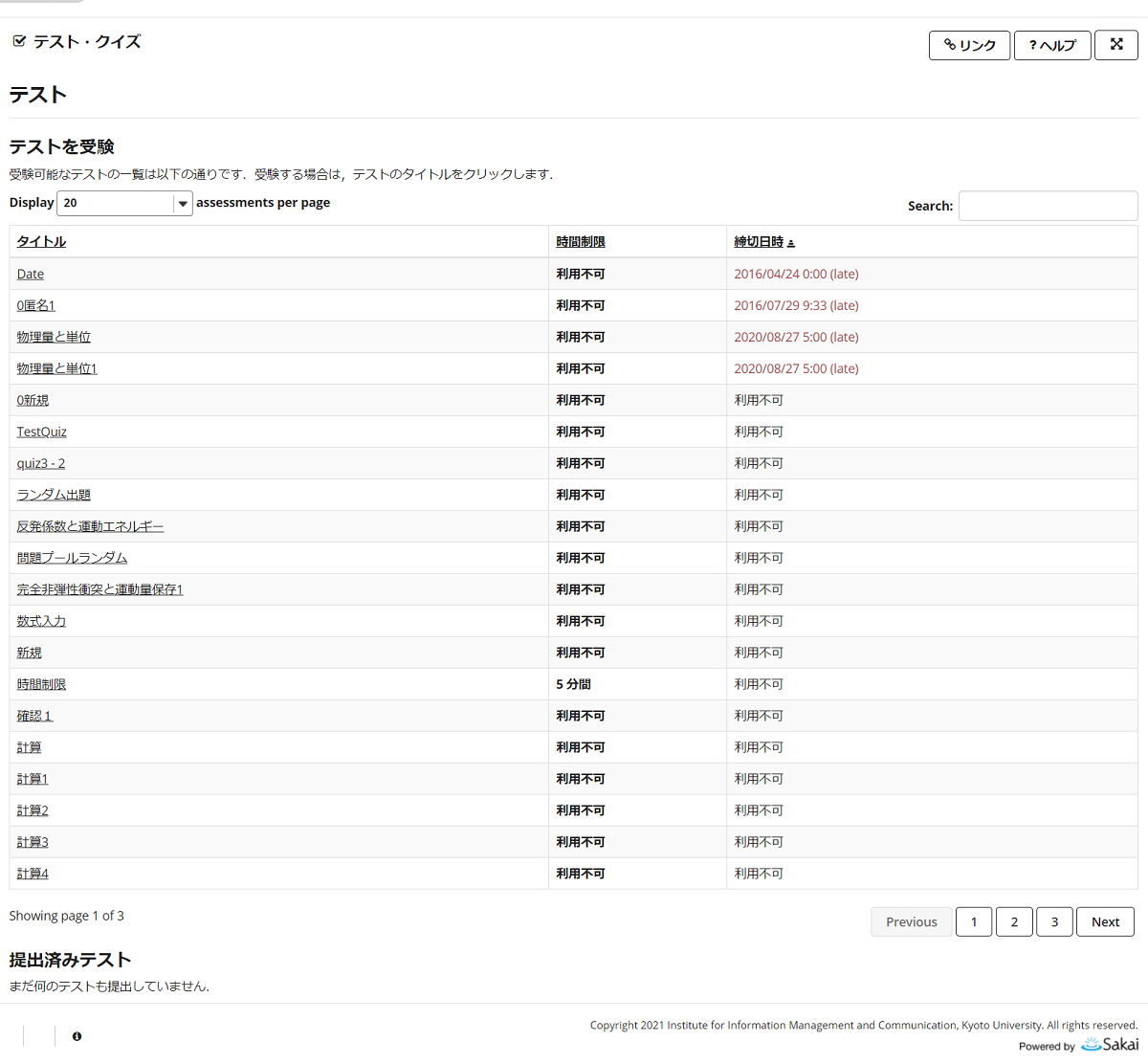
Click on the title of the test you want to take.
Start a test
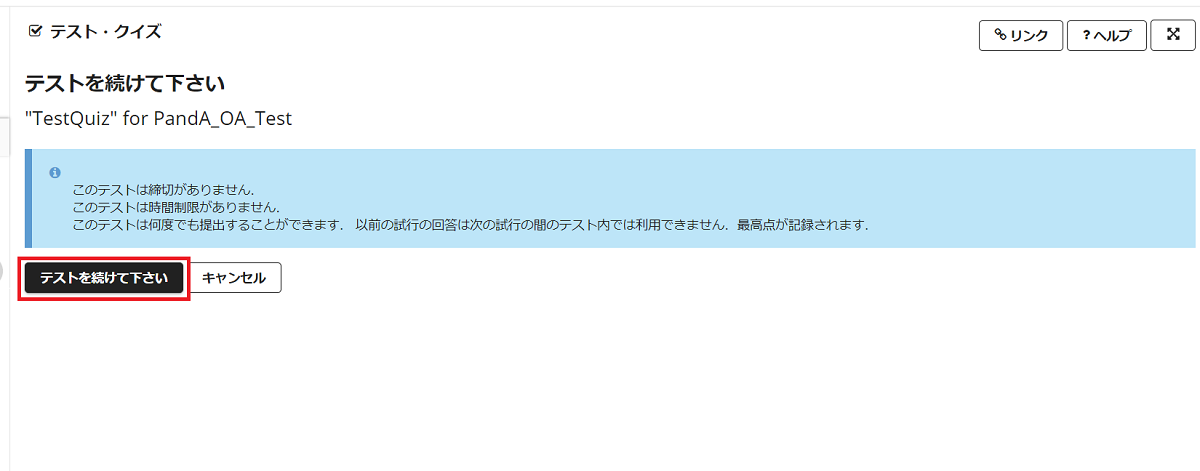
A summary of the test is displayed, allowing you to see the rating, deadline, test time, and allowed submissions. When you are ready to start the test, click "BEGIN ASSIGNMENT(テストを続けてください)".
Answer each question
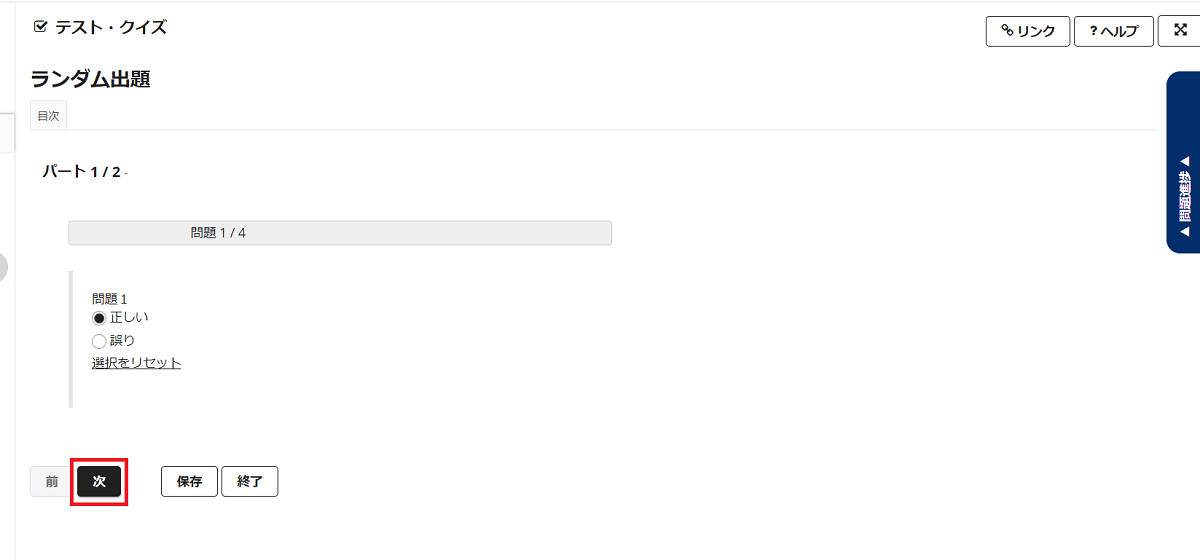
- Click "Table of Contents(目次)" to jump to another question. (Only if allowed)
-
If the test has a time limit, the remaining time will be displayed at the top of the page.
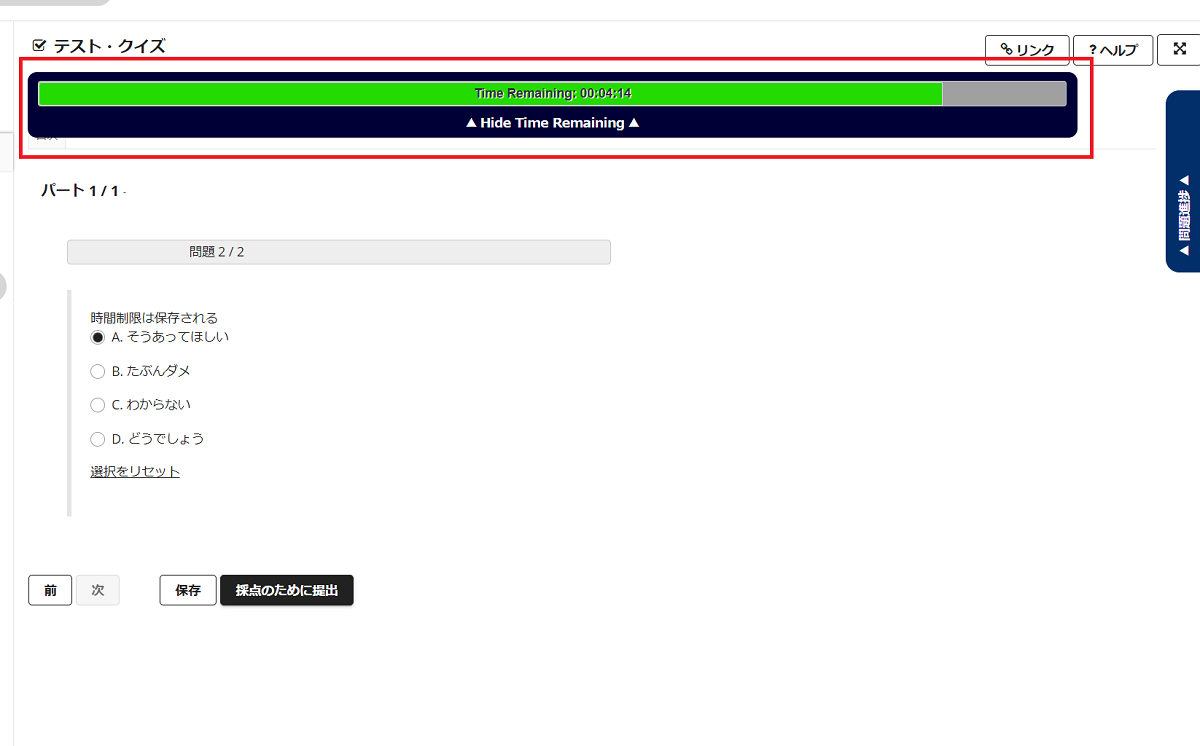
- The question is displayed in the middle. Select an answer or enter it in the field.
- In the question progress(問題進捗) panel on the right side of the screen, you can see the progress of answered and unanswered questions. (Only if set). You can also click the question number in the panel to move to another question.
- Click "Previous(前)" to return to the previous question. (Only if allowed)
- After answering the question, click "NEXT(次)" to save the answer and proceed to the next question.
- You can click "Save(保存)" to save your answer and suspend the test.
Submit a test
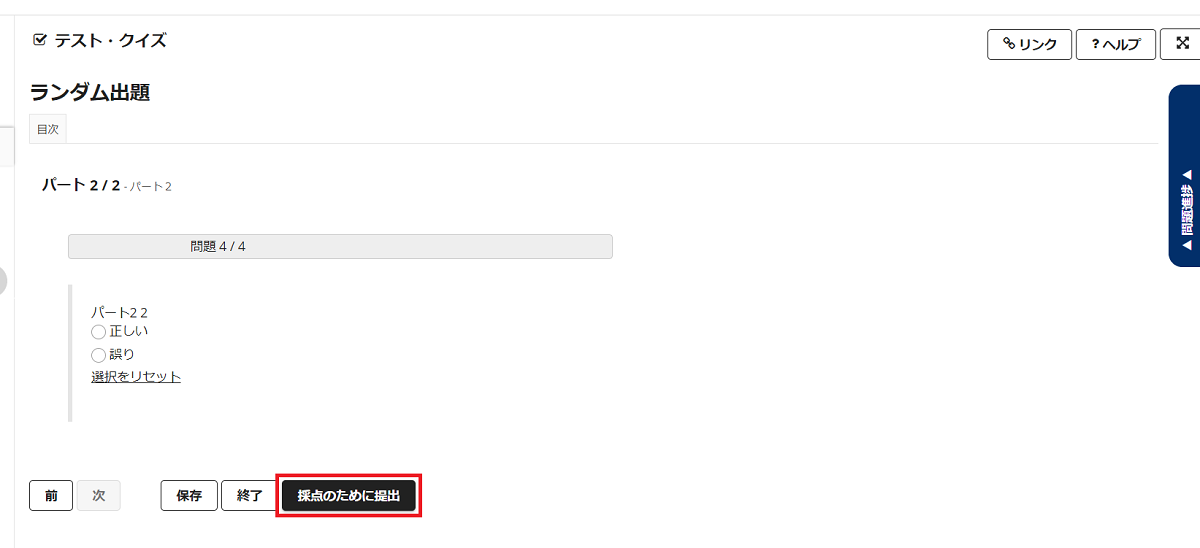
After answering all the questions, click "SUBMIT FOR GRADING(採点のために提出)" to complete the submission.
Please note that you cannot submit by just pressing "Save(保存)".
Confirm submission
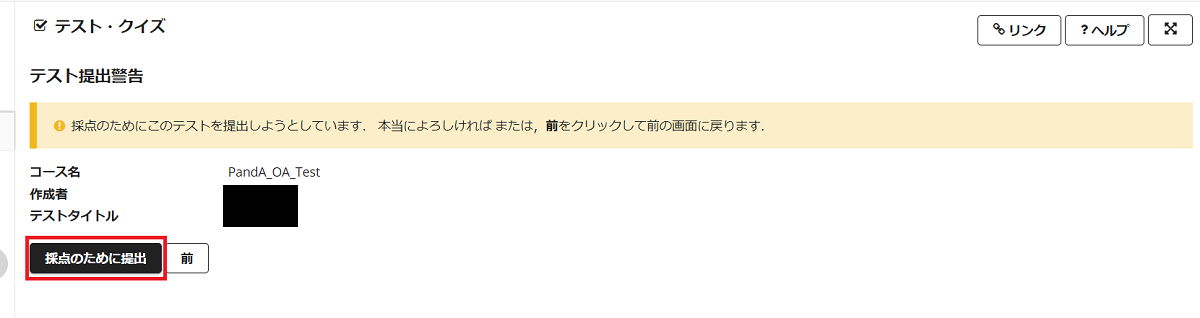
You will be prompted to confirm that you really want to submit a test.
Please read carefully and click "SUBMIT FOR GRADING(採点のために提出)" to confirm your submission.
Confirm a confirmation number(確認番号)
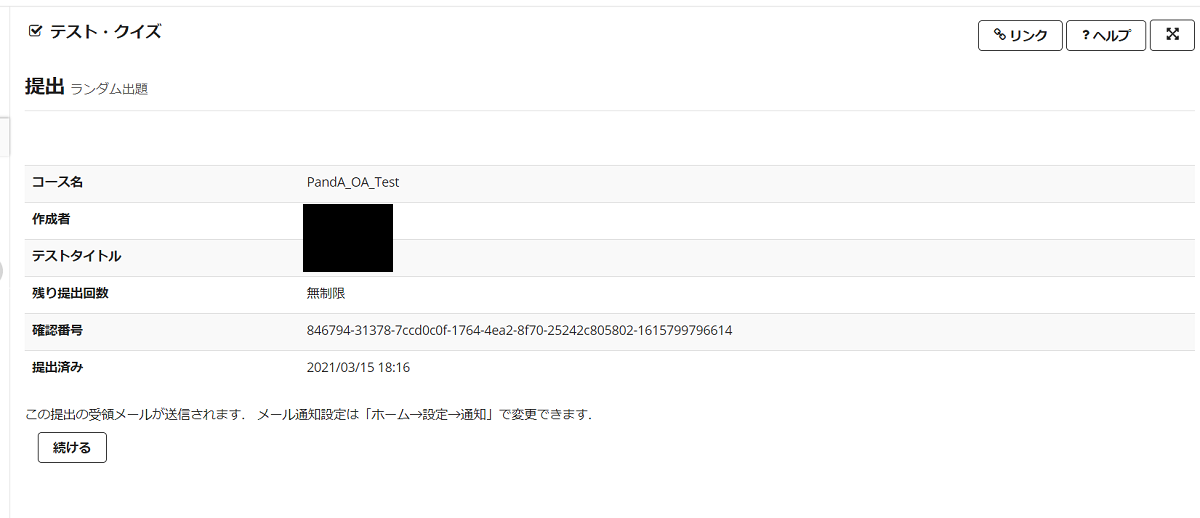
Make sure that the confirmation number is issued on the last screen.
The test submission will be completed only after the confirmation number(確認番号) is issued,
which is the same as the submission ID when submitting the assignment.
You will receive a test submission confirmation email with a confirmation number at the university email address,
so be sure to save it.
Logging in to PandA
Access the Course Site for Each Subject
Viewing and Downloading Class Materials
Using Zoom
Submit Assignments in the Assignment Page
Taking Tests and Quizzes with "Tests & Quizzes"
Submit Assignments from Drop Box
Viewing Grades
Watching Class Videos in Media Gallery
Check Class Announcements
Change User's Each Settings
Other