Instructions of resources page
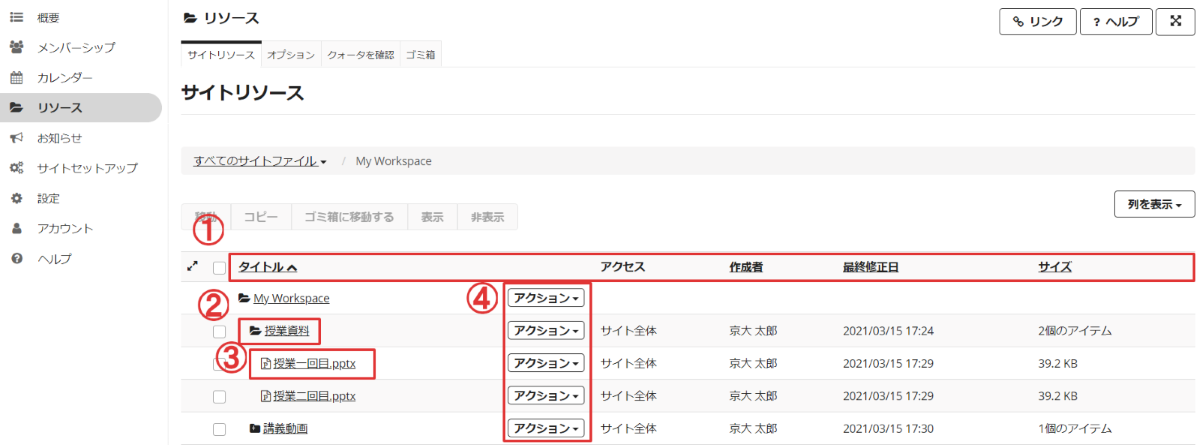
1. First line of resources list
The first line of the table contains items such as title, access, author, and so on.
Click these items to sort resources. Click it again to sort in reverse order.
By default, resources are sorted in alphabetical order by title.
2. Folder
If the resources are categorized by folder, the folder will be displayed.
Click the folder mark to expand the contents, and click in the expanded state to restore the contents.
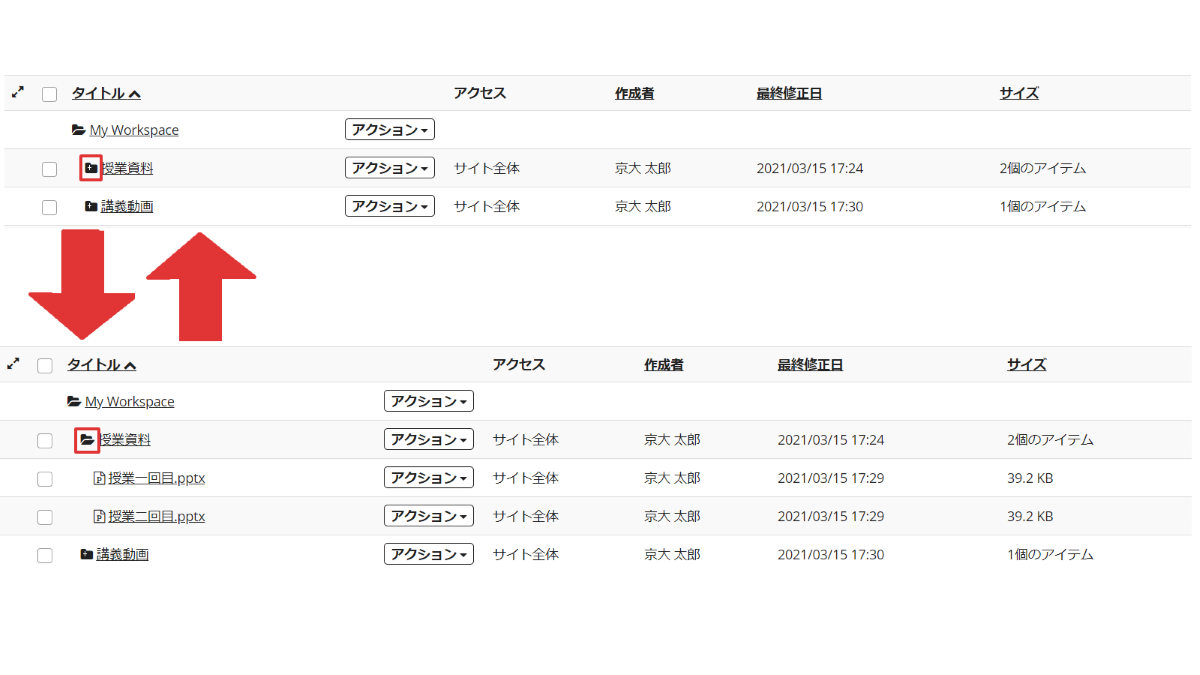
3. Resource
Click on the name of the resource or "Save as" to download the resource.
There are various uploaded resources such as Word documents, PowerPoint slides, PDF files, videos, etc.
Some of them have large file sizes, so please pay attention to the file sizes listed in the table when downloading.
4. Action button
Students may be able to add or update the contents of the resorces folder (only if permitted).
To upload a new resouce, select "Upload Files(ファイルをアップデート)" from "Action(アクション)" next to the destination folder.
To update the resource once uploaded, select "Upload New Version(新しいバージョンをアップデート)" from "Action(アクション)" next to the destination file.
In any case, please be aware that your changes will be shared with all students and use them the extent instructed by the teacher.