Adding and deleting course sites for each subject in the subject tab at the top of the screen
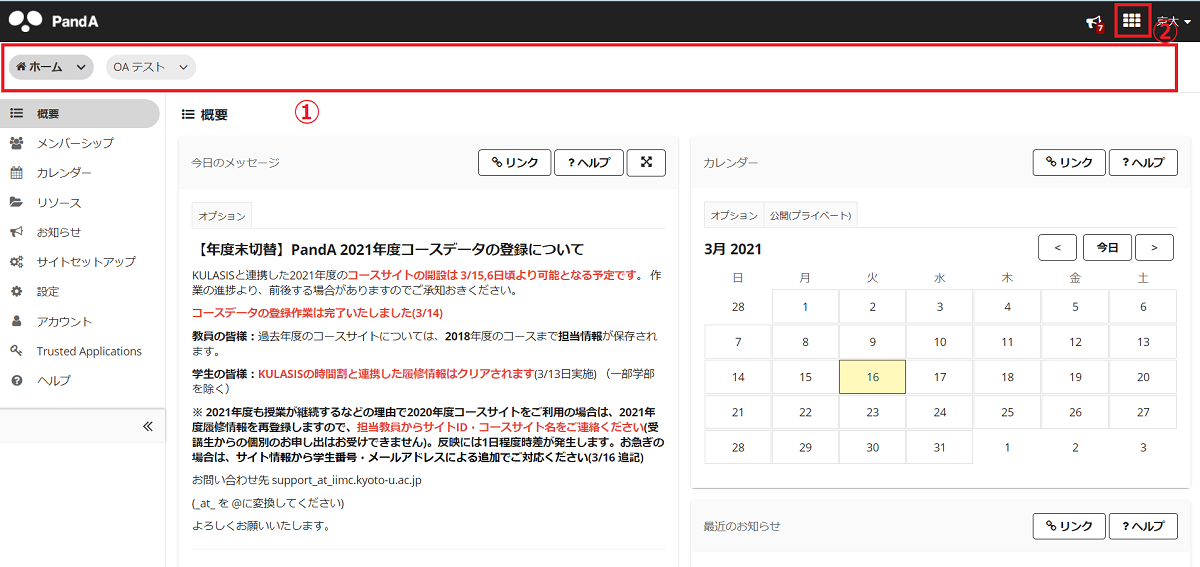
To change the contents of the Subjects tab ① at the top of the screen, follow the steps below.
Click on the menu ② in the upper right corner to check the course site.

The subject will be displayed in ①.
You can add a course site to the Courses tab by clicking on ★ to the left of the course name and adding it to your favorites.
You can also remove a course from the Courses tab by undoing it. However, if you have more than 10 favorites, only the top 10 course sites will appear in the subject tab at the top.
If there are any subjects that are not displayed in ①, please click ② [View all sites (すべてのサイトを表示)] button and proceed to the next step.

Go to "Worksite Setup (サイトセットアップ)" in "Home (ホーム)", then you can check your all course sites in ①. To change the appearance of course sites, click ②.
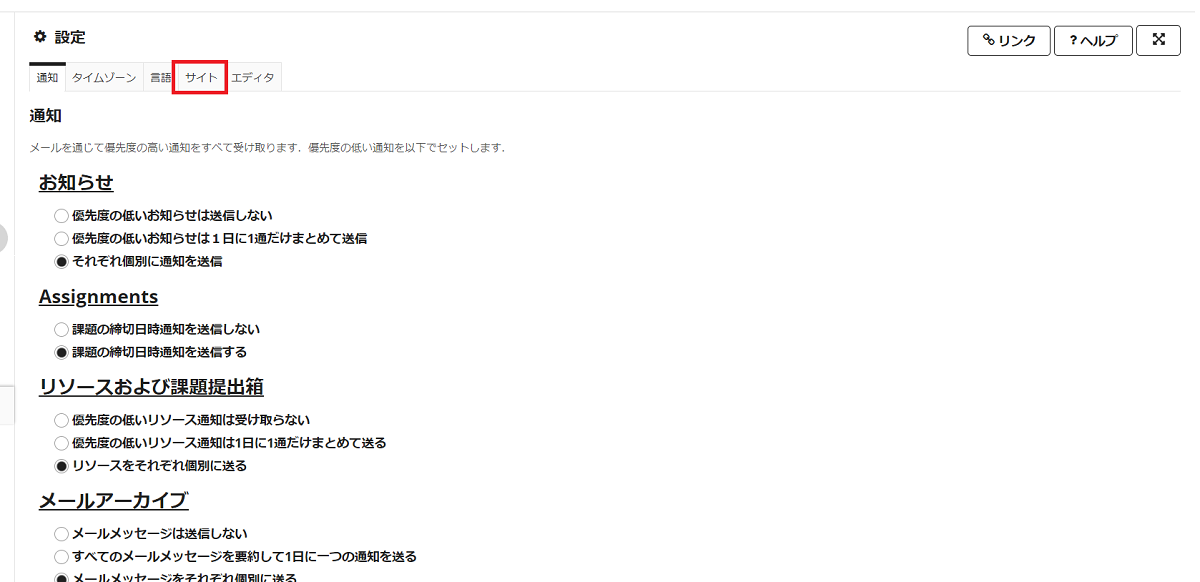
In the preference page, click "Sites (サイト)".
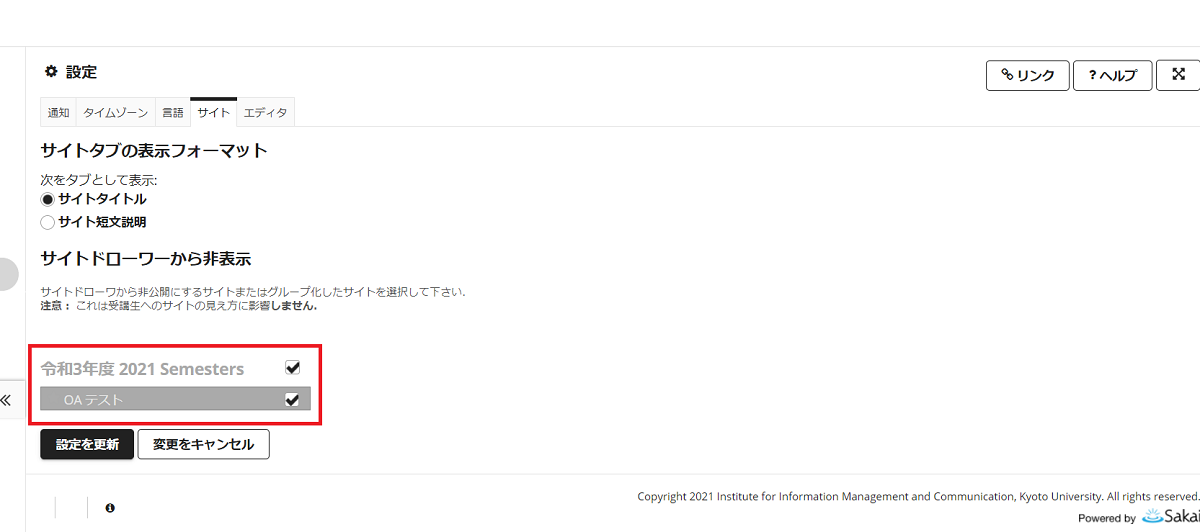
To hide a course site from the side drawer, as the picture above, uncheck the course site, then click "UPDATE PREFERENCES(設定を更新)".