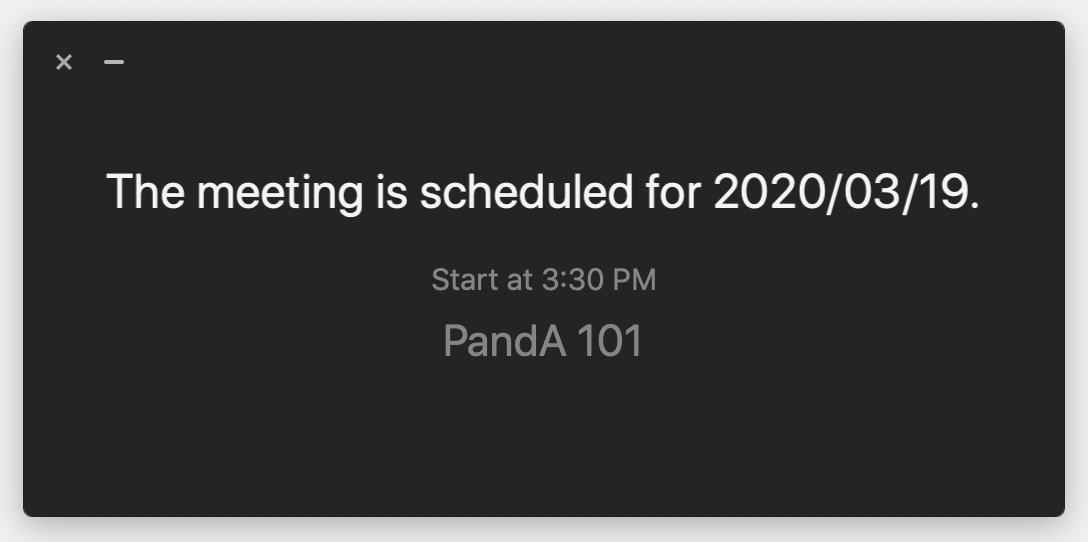はじめての PandA・Zoom 講習会(対面・オンライン同時開催) Online PandA & Zoom Training Program for Beginner (in-person and online simultaneously)
主催: 京都大学情報環境機構 Provided by IIMC
はじめて PandA や Zoom を使用する教員を対象に,自身のパソコンを用いた実習形式で開催します.どちらも教室での対面方式だけでなく, Zoom という遠隔会議システムを用いて開催しますので,世界中どこからでも参加できます.以下の要領で申込みを行うとともに,講習会に参加する前に参加形態に関係なく以下の要領で Zoom 会議室への接続準備を行って下さい.
We will conduct a hands-on training program for faculty who is very new to PandA and Zoom by using your PC. This training is conducted by using Zoom, a cloud-based teleconference system so that you can participate this course from anywhere in the world. Please register for this training program as follows , then prepare your Zoom environment based on the following instruction.
開催日時 Date
PandA 編
- 2020年9月18日金曜日午後1時半〜3時(最大) (全学部・全研究科)1:30pm-3pm (at most) on September 18, 2020 for all schools and graduate schools
Zoom 編
- 2020年9月18日金曜日午後4時〜5時半(最大)(全学部・全研究科)4pm-5:30pm (at most) on September 18, 2020 for all schools and graduate schools (終了)
開催場所 Venue
内容 Agenda
PandA 編
- PandA 概要 An introduction to PandA
- 授業で使用するコースサイトを作成する Create a course site for your class
- お知らせツールを使って学生に通知を出す Create an announcement for students by using Announcement tool
- リソースツールを使って授業資料を公開する Publish course materials for students by using Resource tool
- 課題ツールを使って課題レポートを提出/採点/返却する Recieve/Grade/Return students' submissions by using Assignment tool
- Zoom を使って遠隔配信・録画する (デモのみ) Use zoom in your class and record the class (demonstration only).
- 質疑応答 Q&A
Zoom 編
- Zoom 概要 An introduction to Zoom
- Zoom ミーティングを作成する Create a Zoom meeting
- Zoom ミーティングに参加する Participate a Zoom meeting
- Zoom ミーティングを管理する Manage a Zoom meeting
- Zoom ミーティングを録画する Record a Zoom meeting
- 質疑応答 Q&A
注意 Note
- 使用言語は主に日本語ですが,状況に応じて英語での説明を部分的に行います.We will use Japanese mainly but use English based on the situation.
- 講習会開始時刻の30分前から Zoom の会議室への接続が可能になります.音声テストはその時間でお願いします.You can connect the meeting room of Zoom prior to 30 minutes. Your audio settings can be verified during the 30 minutes.
- PandA 講習会は,実際に授業で使用するコースサイトを KULASIS の授業サポートページから作成し使用します.KULASIS にログインし,担当科目の授業サポートページに PandA へのリンクがあることをご確認下さい.During PandA training session, we will use your REAL course site to be used in 2020 semesters by creating the site from KULASIS. So, please check whether PandA link is available or not in your class support page on KULASIS.
講師・アシスタント Lecturer and Assistant
- 京都大学情報環境機構IT企画室 教授 梶田将司 Shoji Kajita, Professor of IT Planning Office, IIMC, Kyoto University
- 京都大学情報環境機構IT企画室 教授 中村素典 Motonori Nakamura, Professor of IT Planning Office, IIMC, Kyoto University
- 京都大学情報環境機構IT企画室 准教授 森村吉貴 Yoshitaka Morimura, Associate Professor of IT Planning Office, IIMC, Kyoto University
申込み
- Google フォームからお申し込み下さい: https://forms.gle/9PRnxFT5oY25DyZK6 Please apply from the following Google Form: https://forms.gle/9PRnxFT5oY25DyZK6
Zoom 接続準備 Preparation for Zoom Connection
- PandA ゲートウェイページ の右上にある「ログイン/Login」ボタンをクリックします.Click on "ログイン/Login" button on the Gateway page of PandA.
- SPS-ID/ECS-ID でログインします.Login PandA using SPS-ID/ECS-ID.
- 画面上部の黒い部分に「PandA 101」ボタンが表示されている場合はそれをクリックします.表示されていない場合は,メニューからメンバシップ→参加可能なサイトを選択し,「PandA 101」の「参加」リンクをクリックします.Click on "PandA 101" in the black band on the top of screen. When you cannot see the "PandA 101", select Membership -> Joinable Site in the menu, click "Join" link around "PandA 101".
- 「PandA 101」サイトのメニューにある Zoom を選択します.「Join」ボタンをクリックし,インストール済みの Zoom クライアントソフトウェアを起動します.起動しない場合は,指示に従い,Zoom クライアントソフトウエアのインストールを行って下さい.Select Zoom in the menu at "PandA 101" course site. Click on "Join" button and launch the Zoom Client Software you have installed. When you suggest to install the Zoom Client Software, follow the instruction.
- Zoom クライアントソフトウエアを起動後,"This meeting is scheduled for ..." という以下の画面が表示されれば準備完了です.After launching the Zoom Client Software, you will see the following pop-up screen.
- うまく起動しない場合は,情報環境機構ウェブサイトの問い合わせ窓口からご連絡下さい.Please contact IIMC staff from the IIMC Web Site.